The number one choice of photographers, editors and other creative individuals who work with photos when it comes to tweaking captured images is Adobe’s powerful Photoshop application. According to Wikipedia, Adobe Photoshop is a raster graphics editor that supports numerous formats. The photo-tweaking tool from Adobe’s creative suite of applications offers all the required photo-editing features and more. Moreover, it is deemed industry-standard because the application has been the go-to solution for creativity for the past few decades.

The Photoshop application is readily available on all major platforms, including macOS and Windows. Adobe offers an optimized application for each platform, and hence, users with powerful Macs and PCs do not face lag or stuttering issues often. Furthermore, there are numerous tricks following which users can edit images faster on Adobe Photoshop. This article will cover some effective tips using which users can quickly tweak their images on Adobe’s exceptional photo-editing platform. Let us begin:
- Use Keyboard Shortcuts
One of the most foolproof ways of getting work done quickly on your Mac is to use keyboard shortcuts to speed up your Photoshop workflow. Adobe Photoshop offers tons of features that can be accessed using keyboard shortcuts on both the macOS and Windows applications. For instance, if you want to increase or decrease the brush size on your Windows or macOS Photoshop application, you can easily do it by pressing the “]” and “[“ keys. Besides basic actions, you can also perform complex tasks with ease using keyboard shortcuts such as fitting layers to the scene, equipping the crop or slice tools, etc. Using keyboard shortcuts facilitates you to get more work done in less time and enhances your user experience. Hence, you should try learning some of the most useful ones and use them while using the application to edit images.
- Clear Your Photoshop Application’s Scratch Disk Space
You can only access and use all the features of Adobe Photoshop smoothly and quickly if the application works without stutters and lags. One of the biggest causes of a slowed-down Photoshop app is a scratch disk error. A Scratch disk is a virtual memory location that the application uses to store temporary data while running. When the storage gets filled up, pop-ups of errors start showing up on the screen, making using the application very time-consuming and annoying. The best solution to make your Photoshop app perform quickly and efficiently is to delete the temporary files stored on the scratch disk.
There are numerous ways following which you can empty scratch disks in photoshop. For instance, if you are a Mac user, you clean your disk space to provide more functioning space for the Photoshop application. Besides this, you can also get rid of temporary files and clear the cache. If you are a Windows user, you can increase the RAM assigned to the Photoshop application. Moreover, you can also get rid of temporary files and cache to speed up your Photoshop application.
- Modify Colors By Using Smart Objects
One of the most crucial aspects of any picture is its color. A picture’s color showcases its overall appeal and decides how the masses will perceive the picture. For instance, if the picture is monochromatic, it will offer a more professional and serious feel. On the other hand, if the picture has numerous colors, it will present a more vibrant and full-of-life vibe. Photoshop’s smart objects are layers that facilitate users to perform non-destructive edits, i.e., they do not degrade the quality of an image. They are used for performing numerous functions, one of which is adjusting the color of any element in a picture. If you want to modify the color of any element, you can conveniently create a rectangle shape layer, fill it with a color of your choice and turn it into a smart object. To apply it, all you need to do is clip it over the elements whose color you wish to modify. With just a single click, the element’s color will be modified. Smart objects help editors save a lot of time in the post-production process and, thus, are widely used while adjusting the color of a photo or its elements.
- Create a Workspace That Caters to Your Needs
The Photoshop application offers six in-built workspaces, each of which features commonly-used features. You can choose a suitable one as per your preferences.
However, if you use Adobe Photoshop daily to edit pictures, it would be best to create a customized workspace that features all the tools and features you frequently use. Photoshop features hundreds of photo-editing tools, and thus, you would need to choose the ones you require for editing to create the perfect workspace for yourself. Doing so will significantly help you in editing photos quickly and efficiently.
Even though Photoshop is a complex application, you can use the application quickly and effectively by following the aforementioned tips.

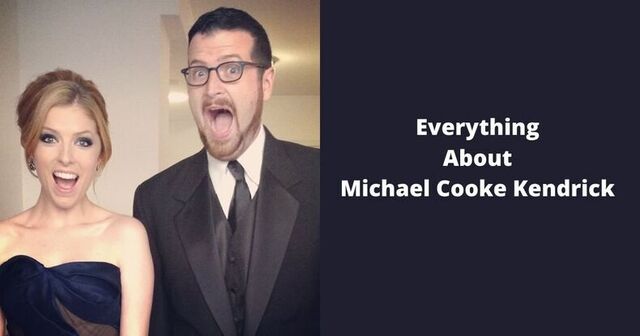








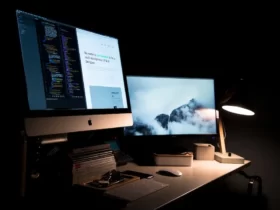

Leave a Reply