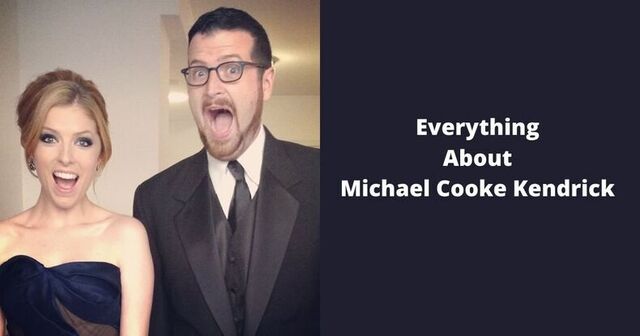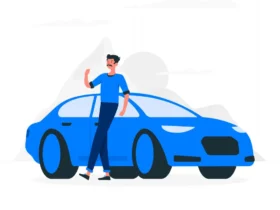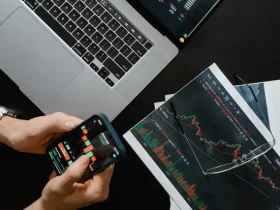Sometimes when you use your Mac, it’s possible to receive a pop-up or a message notifying you about some issues. There are situations when people end up getting the “Your screen is being observed” message, and it’s obviously a very concerning thing. The last thing you want is for someone else to access your device or know what you are doing on the computer.

What does it mean?
If you receive the message “Your screen is being observed”, it can be one of the multiple things. You are engaged in screen sharing, which means someone can see your screen. Either that, or you have screen recording active, and that may or may not be controlled by you. And then we have AirPlay activated on the device. Or maybe you have spyware on your computer that actively tries to capture and record your data. All of these are concerning situations, so these are some fixes.
Top Fixes
Stop any screen-sharing
In order to fix the issue, a good idea is to stop screen sharing. From the System Settings, go to General, and here in the Sharing section you want to stop screen sharing. If you never enabled that in the first place, it might be a sign of malware. From Privacy and Security, you can access Screen Recording and that feature will allow you to choose what apps you want to record your screen. If there’s something weird there, just remove the app from the screen.
Check for any controlling apps
Controlling apps might end up taking over and they can lead to this particular problem. You can go to the Privacy and Security option from the System Settings. Here you just use Automation and see if you want any apps to control other areas of your device or not. In most cases, people end up taking a lot of time focusing on other things, but the error can come from these automation settings. Knowing how to address them and what kind of solution to focus on can indeed deliver the benefits and results you may need.
Use a Mac cleanup tool
Maybe the “Your screen is being observed” issue is caused by malware, in that case an antivirus or a Mac cleanup tool might help. They will identify any instance of viruses and that alone can be extremely important to tackle. It can help eliminate any downsides and a potentially major issue down the line.
Stop AirPlay
Airplay can also make your Mac vulnerable if there’s any malware. Go to General, AirDrop and Handoff, and here you want to stop any options like the AirPlay receiver. It will help solve problems, while addressing any potential challenges that might be weird security-wise.
Browse the login items
Sometimes malware will add random login items. From the general System Settings you want to go to Login items and here you want to check the exact items that are available. You want to delete anything that doesn’t seem right, and then go from there.
Reinstall Mac OS
It might seem like a very final thing to do, but if anything else fails, reinstalling Mac OS and starting with a clean installation can be a good idea. It’s always going to be a problem when you have random malware installed on your computer. That’s why we think it makes sense to reinstall Mac OS if these solutions are not going to work anyway. Use it as an advantage, and you will understand why it is one of the better options to take into consideration.
These steps can be great if you want to solve the “Your screen is being observed” issue. It’s very hard to figure out where this message comes from and why it exists in the first place. Normally, it might have to do with malware, and in that case, all the steps shown above can be extremely helpful. Use that as an advantage, and you will be extremely happy with the results. Just avoid any rush, and instead focus on going through all these steps. It will be a lot easier to solve the issue and not deal with any malware on your computer because of that!